


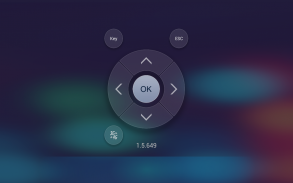
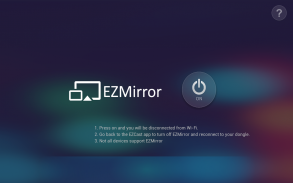
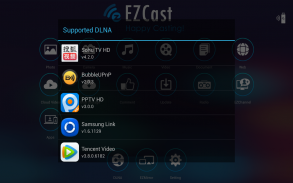
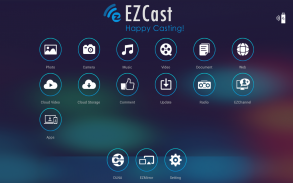
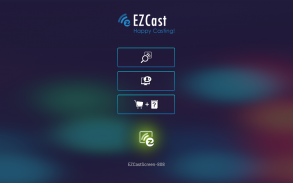
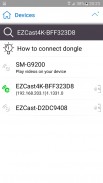
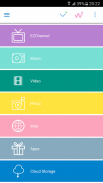
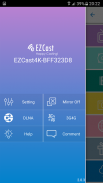

EZCast

Description de EZCast
Since ver.1.1.550, EZCast App supports casting local multimedia, camera, web surfing, cloud video, cloud storage, multi-screen games to your Apple TV.
Enjoy EZCast App’s fantastic functions for EZCast dongles, Chromecast dongles and Apple TVs now.
Les dispositifs EZCast, sous formes de dongles ou boîtes, sont des produits d’affichage multi-plateforme (iOS, Android, Windows, Mac) sans fil, qui reçoivent et affichent le contenu d'Internet et de vos appareils portables (smartphones, tablettes, ordinateurs portables et Mac) que vous aimez
EZCast APP pour Android, développé par WinnerWave, affiche les documents et le contenu multimédia d'Internet ou de vos appareils Android/Smartphones sans fil en coopération avec des dispositifs EZCast .
De plus, EZCast APP vous permet de changer les normes d'affichage sans fil (DLNA, Miracast..) et de contrôler ces réglages en accédant à distance à vos dispositifs EZCast .
Rendez-vous sur www.iezvu.com pour un manuel d'utilisation complet et des informations supplémentaires
Please report your issues by EZCast Comment function (Comment icon on the EZCast desktop). We will check the issues and answer you directly.
Configuration Requise:
Android 4.2+ (1GHz de processeur et 1Go+ de DDR sont recommandés), un dongle ou une boîte EZCast
Prise en charge:
Affichage de photo local, streaming Vidéo/Audio local
Navigation sur le Web et Video Streaming en ligne
Présentation de documents Office
DLNA comme rendu (SMR)
Miracast
Contrôle des réglages pour les dispositifs EZCast
Current Possible Connections are as follows:
Android/iOS/Windows/Mac/Windows Phone EZCast App to EZCast dongles/boxes
Android/iOS EZCast App to Chromecast dongles
Android EZCast App to EZCast Screen App in Android devices (iOS version will be soon released)
Airplay/DLNA/Miracast to EZCast dongles
Airplay to EZCast Screen App in Android devices
For more information, please refer to EZCast official site: www.iezvu.com
EZCast, Happy Casting
If you encounter error code 963 / 903 from google play:
1) Clear the application Cache / Data for the Google Play Store and Google Play Services through the Application Manager in Settings.
2) Reopen the Play Store, navigate to Settings and scroll to the bottom of the page, if you're on build 5.5.12, you're OK to proceed. If your device is on an older revision, please wait a bit until the Play Store automatically pushes the latest build to your device.
3) Navigate to Settings -> Storage and select: "Unmount SD Card"
4) Navigate back to the Play Store and attempt to download updates, or any other application /game you were previously having issues downloading.
5) Observe the results, if the problem goes away, great! If not, try physically taking the SD card out of your device, rebooting and following all of the above steps in order.































